Would you like to be more efficient and effective with your time on LinkedIn?
If you are like most people, you only have a small window of time to devote to LinkedIn. You certainly don’t have time to follow every change and nuance of the platform.
Thankfully you don’t have to.
To help you make the most of your time on LinkedIn, I stay up-to-date on the most recent changes and LinkedIn hacks that I come across and compile them for you.
Here is a list of ten helpful LinkedIn hacks including some recent changes, and how you make the best use of your time on LinkedIn.
10 Time Saving LinkedIn Hacks
1. LinkedIn’s Cover Photo Changes
LinkedIn is changing their user interface again and it may require you to update your cover photo. The profile picture has moved from the center of the cover photo to the left-hand side on the desktop version.

Keep in mind that the profile photo is still currently located in the middle of the cover photo on the mobile platform. While it’s unknown as to whether or not this may change in the future, it’s best to design an image factoring in your profile photo could cut off parts of the lower left (desktop) and center (mobile) sections, depending on which platform they are viewing it from.
The size of your cover image should be 1584 x 398 pixels.

2. Stop Sending Prospects to Your Competitor’s LinkedIn Profiles
When checking out a prospect’s profile, you may have noticed a feature called People Also Viewed, on the right side of the page.
While this feature can be handy for you, when you are looking for potential prospects to connect with, you don’t want those same potential prospects to see this feature if they visit your profile. If you leave this feature on, any prospect who visit’s your profile will see a handy list of your competitors that they can check out.

Don’t let people leave your profile to view your competitors. Go into your Settings & Privacypage. Click on Privacy in the top navigation area. In this list locate “Viewers of this profile also viewed” and make sure this is set to No.

3. LinkedIn Status Update Character Count Limit
If you’ve done any work on your LinkedIn profile, you’ve probably run into a character count limit in at least one of LinkedIn’s profile sections. The character limitation (that is the number of letters, spaces and punctuation marks) can cause some frustration as you try to find the best way of communicating your message in the least amount of words or characters.
But did you know there are also character count limits for your status updates and LinkedIn Publisher posts? Here are the current character count limits:
Status Update: 1,300 characters maximum
LinkedIn Publisher Headline: 100 characters maximum
LinkedIn Publisher Article: 40,000 characters maximum
4. How the GDPR affects LinkedIn’s Data Processing Agreement (DPA)
So just what is the GDPR?
The EU’s General Data Protection Regulation or GDPR is an extremely comprehensive data protection law, which will provide European LinkedIn members with greater privacy and data rights.
LinkedIn is bringing their products and services into compliance with the GDPR and will be updating their customer agreements to reflect GDPR requirements as well as a few changes to the LinkedIn Sales Solutions products, which would take effect later in the year.
The changes will include notifications of how data is used in the Sales Solutions products before user onboarding, the ability to export or delete user data will be available for entire contracts or on a by-seat basis and administrators will be able to request export or deletion of their user data via a clearly documented request process.
For more detailed information, visit the LinkedIn Sales Solutions and The General Data Protection Regulation (GDPR) or the LinkedIn Data Processing Agreement.
5. Better Leverage Who viewed your profile
A great place to find potential prospects is in your Who viewed your profile page. On this page you will see a list of who has checked out your LinkedIn profile over the last 90 days.
If you have one of the Premium LinkedIn memberships, you are able to see the full list of who has viewed your profile over the last 90 days. With a free account, you will only see the last five people that viewed your profile.
You can check out each person to see if any are a potential prospect and when relevant you can follow up with a personalized connection request.
LinkedIn also provides you with three of the top companies with people viewing your profile as well as most popular job title of people viewing your profile as well as letting you know the most frequent way people found your profile.
Leveraging this data can give you a comprehensive view of which company’s people who are looking at your profile work for and what positions they usually hold. If you notice a trend in the position or type of company that is viewing your profile, this may suggest a niche you previously hadn’t considered. Who people are most often finding your profile again can provide you with more information about your potential prospects.

6. Increase Your LinkedIn Followers
You may or may not be aware that LinkedIn has a network size limit. This limits you to a maximum of 30,000 1st-degree connections. While for many people, this limit is a number they will never have to worry about exceeding, for those who use LinkedIn for social selling or that are working to establish their thought leadership they may at some point exceed that number.
Thankfully LinkedIn has provided a solution to this, the ability to follow people without connecting to them.
What this means is that you can save your “30,000 connections” for people you know, clients you work with and potential prospects, and follow others you’d like to learn from, and allow others to follow you as well.
LinkedIn defines Followers as:
“Following someone on LinkedIn allows you to see the person’s posts and articles on your homepage without being connected to them. However, the person you are following won’t see your posts. You can reach a larger audience by allowing others to follow your activity and read what you’re sharing on LinkedIn.”
It is important to note that your number of followers is actually a combination of your existing LinkedIn connections and the people who have clicked the Follow button. You can find your list of Followers by simply quickly on Manage followers in the Your Articles & Activity section of your profile.

On this page, you will see a list of the people who have followed you most recently. Here you can see the number of their followers and easily follow them back if you are inclined.
But just exactly how do you go about getting people to follow you on LinkedIn?
While there is definitely social proof that can be gained by the quantity of followers you have on LinkedIn, the goal is not to have the most followers, but rather to build your credibility as an authority on your topic. As you work to build your authority by posting regular status updates and long-form LinkedIn publisher posts, you will naturally gain new followers.
Below are four LinkedIn hacks that will increase your followers while also establishing your expertise and providing value to your target market.
a). Create High Value Content
I cannot stress enough the importance of ensuring that everything you share on LinkedIn is high-value — from the perspective of your potential prospects. Be aware that what you consider high-value and what they believe is high-value, may be different.
There’s no better or faster way to build your authority and build your LinkedIn followers than through creating and sharing high-value content.
b). Focus on Your Topic(s) of Expertise
While the content you create must be considered high-value by your prospects, your best content will typically be on those topics you know best.
When you know a topic well, you provide deeper insights and can share stories that people can relate to and remember most.
c). Write What You Are Most Passionate About
Passion is vital to creating great content that people will want to consistently follow or engage with. It is what will consistently allow you to create valuable content.
Your passion is important as it is tied into why you do what you do and how you communicate that message to your prospects and your network on LinkedIn.
The clearer your message and the degree of intensity with which you share your content plays a vital role in how it will be received.
d). Consistently Create & Share Content
Create and share content regularly, to increase your followers, whether you are sharing insights, writing long-form Publisher posts, creating graphics, videos or posting curated content.
Consistently sharing content will over time increase the number of followers you have on LinkedIn. To improve your efficiency and consistency here’s some tips on creating a LinkedIn content strategy.
7. Leave or Mute Group Conversations on LinkedIn
There are few things more annoying than being added to a large group conversation that you have no interest in. If and when this happens to you, I have just the LinkedIn hack for you.
Thankfully LinkedIn makes it easy for you to modify the controls of each of your conversations. To edit the controls of an individual conversation, click the three dots located in the top right corner of that conversation.

This will open an area which provides you with a number of actions you can select such as Leave conversation, Mute conversation etc.

Sometimes you won’t want to leave the conversation but rather to stop receiving notifications every time someone replies. You can do this by clicking Mute conversation.
In some cases, you will want to remember to come back to reply or deal with a message. In this case you can click Mark as unread.
If you have no interest in participating in a particular group message, you can leave the conversation. Doing this will totally remove you from the conversation and stop you from receiving any new messages from the thread. To do this, select Leave conversation.
Once you have left the message you will see this indicated in the message area. You will also not be able to rejoin the conversation once you have left.
You can take this a step further by deleting the message completely from your message inbox by selecting Delete conversation.
It is important to note that if you delete a conversation without first leaving it, you will still receive new replies and notifications added to the group message. So be sure to leave the conversation and then delete it.
If the message is outright spam, you may wish to Report this conversation before you delete it.
8. Improve LinkedIn Advance Search Results with Boolean Search
LinkedIn’s Advanced Search allows for Boolean search that gives you the ability to filter your search more specifically to find exactly what you are looking for. You do this by adding or eliminating elements from the search parameters.
Let’s say for example you wanted to find someone who was an expert in personal branding and you used that as a keyword in your search. Your search results would show anyone who has the words personal and branding in their profile, even if the two words were located separately in their profile. By adding quotes around “personal branding” your search results would only list those with those two words together.
Another example could be, you want to find someone that has expertise in both social selling training and personal branding, you could do a Boolean search like this: “social selling training” AND “personal branding” to get more relevant search results.
Here is a summary of how to use Boolean search in LinkedIn’s Advanced Search and all of the different ways you can use it to create a much more targeted search result.
QUOTES
If you would like to search for an exact phrase, you can enclose the phrase in quotation marks. You can use these in addition to other modifiers.
Examples:
“social selling training”
“personal branding”
PARENTHETICAL
If you would like to do a complex search, you can combine terms and modifiers.
Examples:
sales AND (trainer OR speaker)
(social selling training OR social selling trainer)
AND
If you would like to search for profiles which include two terms, you can separate those terms with the upper-case word AND. However, you don’t have to use AND—if you enter two terms, the search program will assume that there is an AND between them.
Examples:
digital AND selling
digital+selling [You can also add a plus + in between the words with no space]
OR
If you would like to broaden your search to find profiles which include one or more terms, you can separate those terms with the uppercase word OR.
Examples:
“Microsoft” OR “LinkedIn”
“Vice President” OR VP OR “V.P.” OR SVP OR EVP
NOT
If you would like to do a search but exclude a particular term, type that term with an uppercase NOT immediately before it. Your search results will exclude any profile containing that term.
Examples:
VP NOT director
(Google OR Salesforce) NOT LinkedIn
9. Take Advantage of LinkedIn’s Saved Searches Feature
If you find a search term that produces good search results using LinkedIn’s Advanced Search, you can continue to get results from it by saving that search.
This is a powerful tool because you will get search alerts directly from LinkedIn when people match that criteria. You can come back to these search results at any time and check for new potential prospects. You can then go through the profiles and reach out to connect with any that fit your criteria of a prospect. Additionally, LinkedIn will send you an email once a week with any new profiles that match your Saved Search parameters.
This feature is currently available with both free and paid membership levels, but the number of saved searches you are permitted varies depending on which actual membership level you have. With a free account, you can set up three saved search results.



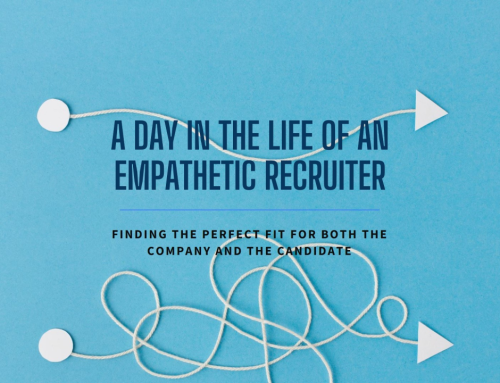



Leave A Comment